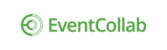Rather than exchanging email with collaborators, use the Chat function. Chat can occur real-time, but you're also able to send a chat message to someone who is not online, and they will see it the next time they log on.
In the Chat slide-out who is currently online is indicated in two ways:
- The name will display in white (vs. gray if offline).
- A green dot will appear on their user name.
Open the Chat Window to Start a Session:
1. Click the bubble icon in the top right of the page.
![]()
The chat slide-out will display on the right. The red dot/number indicates how many chat messages you have waiting from that contact.

2. Select the contact with whom you want to chat.

3. Type your message and hit enter.

4. Click the right arrow in the Chat slide-out to close it, but the chat session (above) remains until you close it by clicking the X.
Click the down carrot to minimize the window; you can have several chat windows open simultaneously.
NOTE: People who are "starred" in your contacts list will display at the top of the Chat slide-out.