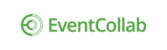Time entered in the Tracker will display in the Reports page, based on the reporting criteria selected.
Access / Run Reports in Time Tracker
1. Click the Tracker icon in the left sidebar.

2. Click Reports, and the Reports page will display.

3. Select the down arrow for each column header to select the criteria for the report, beginning with first column--the time period.
Note: If you do not select specifics for the columns, every time entered for "This Week" (the default time period) will display.

4. Select the time period you wish to view, and then narrow down the criteria with each of the columns that follow by clicking the down arrows, and ticking the boxes.

4. Click the Group by down arrow to select how you'd like the report displayed.

In this example, it was grouped by Client.

If you change your mind, click Reset; otherwise run the report.
5. Click Export CSV to run a report for the displayed information, and the Save window will open.

6. Name the document, and save the report onto your hard drive.