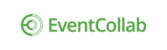Each time you add time in Time Tracker, you enter it within the confines of what the "Job Assignment" time period is. The assignment start week is set to the date in time tracker at the time of creation. If you get closer to the event, or did work prior to the event being added to EventCollab, you can add back-dated time, but you'll need to change the job assignment time period.
Edit Job Assignment
1. Click the Tracker button, and select Add Time.

2. Select the event from the Choose Event drop-down, and the job type from that dropdown.

3. Click the gear image at the end of the line for the event you want to edit, and select Edit Assignment.

4. Change the date(s), and click Done.
Note: You do not have to add an end date.

5. Select the date as far back as you need to go to enter hours.

The hours can now be edited for the new job assignment date selection.
NOTE: When selecting the event, the "Add job assignment" button will be available, but you will get an error if you click it when there is already an assignment.