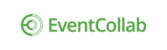Use the Add Time option in Tracker to keep track of how much time you're spending on events, and different job functions within them.
Check out this quick video on Time Tracking:
Add time to an event
1. Click the Tracker icon in the left sidebar.

2. Click Add Time and the Time Tracking page displays.
![]()
3. Select an event, a company, and a job type.
4. Select a week to add time to.
5. Enter the hours for each day.
6. Click the grey box next to the time entry, and enter a note indicating detail on the task/time spent.

7. Click Save, and the time will be saved with the note.
NOTE: If you're unable to add time to a particular week, check the job assignment start date--you will likely need to edit that.