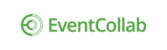Circles are category names for work groups (or even individuals) or types of work. They display on each event page, and can be edited from within the event pages.

Add a Circle
1. Click the grey circle with the plus, and the Create a Circle dialog box will display.

2. Enter a descriptive circle name for a work group.
3. Click a colored circle to assign a color (note, the color will be assigned if you do not select one).
4. Click Private if you'd like a circle for only yourself and/or those you invite.
5. Click Create and the circle will display on your event page.
Use Circles with Connections
Assign permissions to collaborators using circles.
1. Click the Circles down arrow on a contact card.
2. Select those circles you want to assign to that contact.