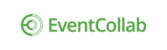You can visually highlight those events that are most important at any given time by creating what are called "Event Cards."
Create an Event Card
1. Go to the Events page.
2. Click the star to the left of the event name (grey until clicked).

Event cards will display above the list for those events you would like to be more prominent, and they can be un-selected at any time by re-clicking the star in the events list.

Event cards display quite a bit of overview information about the event. In addition to the event name, the following items display.
- Whether the event is completed, active, or coming up
- If you're an owner of the event
- A link to the event location and directions from Google maps
- A current weather icon is a quick-link to the weather forecast from WeatherUndergound.com
- Client name
- Event dates
- The date and time the event was last updated (by anyone on the event)
- The colored bubbles at the bottom indicate how many circles are associated with the event, how many collaborators are working on the event, how many documents there are, and how many to-dos there are in your circles on the event
- The Job ID (if any - the one on the left has one, and the other does not)